Logs¶
Logs are a powerful tool for debugging your app. They provide detailed information on each incoming request and outgoing response from devices, including the status code and body.
View logs¶
To view logs using the Capawesome Cloud Console, navigate to the app you want to view logs for, and click on the Logs menu item.
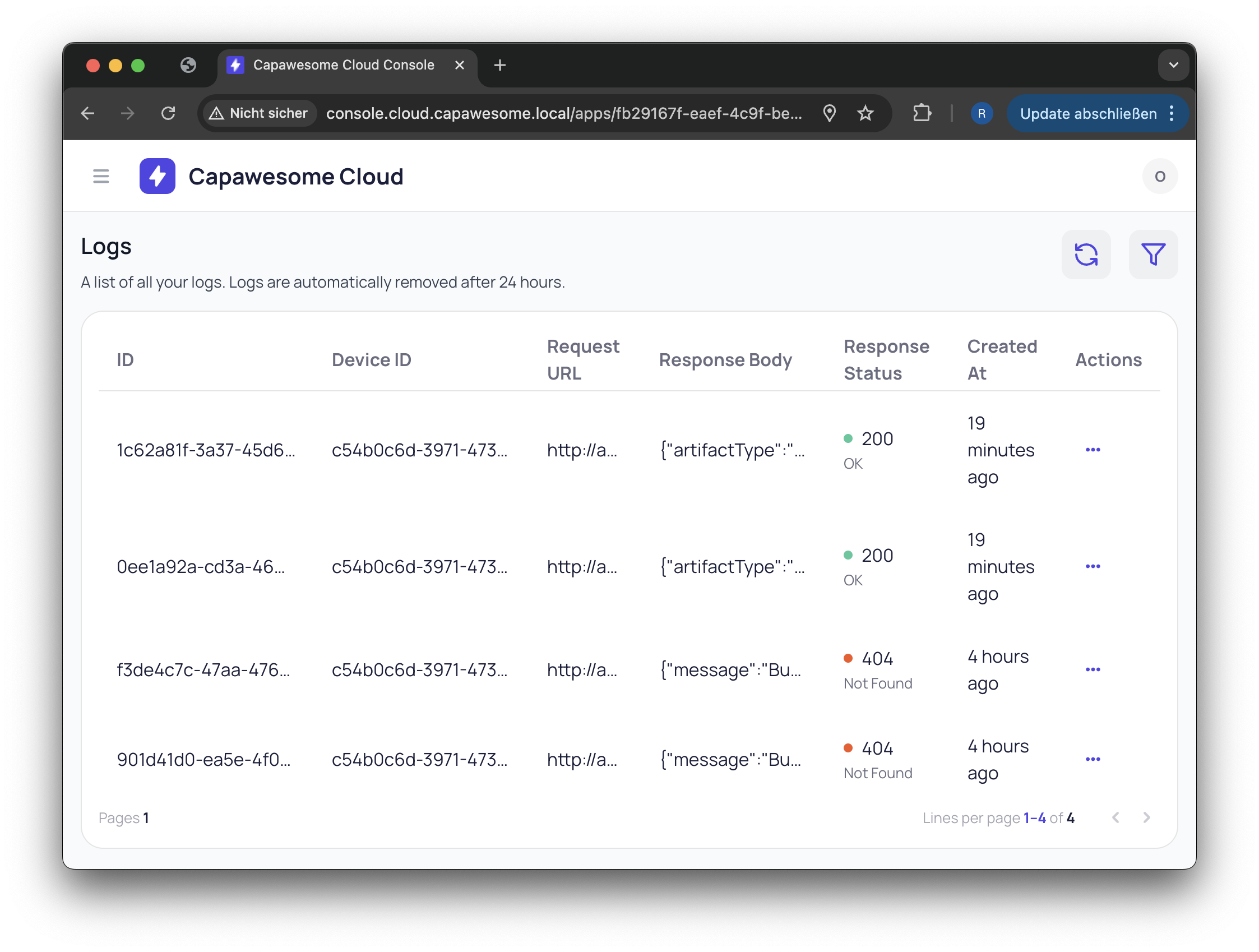
You can filter logs by ID and device ID.
The following properties are available in the logs:
- ID: The ID of the log entry.
- Device ID: The ID of the device that made the request.
- Request URL: The URL of the request. This URL contains various parameters, including the app ID, channel name, and device ID. Use this URL to check if the correct parameters are being sent to the Capawesome Cloud.
- Response Body: The body of the response. This body contains the bundle ID and the URL of the bundle or the error message if the request failed.
- Response Status: The status code and text of the response. This status code indicates whether the request was successful or not. A status code of 200 indicates success, while any other status code indicates an error.
- Created At: The date and time when the request was made. This date and time is in UTC format.